


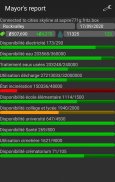
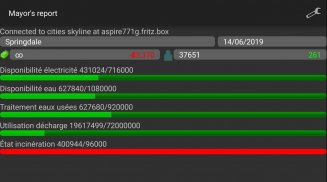
Mayor's report

คำอธิบายของMayor's report
Mayor's report is a companion for the Cities: Skylines(c) game. It will report important statistics about your current city in real-time on your android device.
IMPORTANT: you must install the Mayor's report's mod for Cities: Skylines from the Steam workshop (see instructions below)
Instructions
1 - Subscribe to the mod on the Steam workshop: http://steamcommunity.com/sharedfiles/filedetails/?id=492187003
2 - Activate the mod in Cities: Skylines on your computer ( Main menu -> content Manager -> mods -> check mayor´s report)
3 - Load or start a new city, the application should connect automatically
Troubleshooting / advanced usage
If the android application cannot connect, perform the steps below in order:
1 - Verify that your computer running city skylines and your android device are on the same network. If not see step 4 bellow
2 - Open port 35125 (tcp and udp) on your computer firewall, or disable
the firewall (instruction for windows: http://windows.microsoft.com/en-us/windows/open-port-windows-firewall#1TC=windows-7)
3 - Open settings on the android application, and manually specify your computer (local) ip address (find your ip address: http://windows.microsoft.com/en-us/windows/find-computers-ip-address#1TC=windows-7)
4 - If you computer and your android device are not on the same network, you need to specify the ip address (see step 3) and might have to configure nating (https://en.wikipedia.org/wiki/Network_address_translation)
รายงานของนายกเทศมนตรีเป็นสหายสำหรับเมือง: Skylines (c) เกม มันจะรายงานสถิติที่สำคัญเกี่ยวกับเมืองปัจจุบันของคุณในเวลาจริงบนอุปกรณ์ Android ของคุณ
สิ่งสำคัญ: คุณต้องติดตั้ง mod รายงานนายกเทศมนตรีของเมือง: Skylines จากการประชุมเชิงปฏิบัติการไอน้ำ (ดูคำแนะนำด้านล่าง)
คำแนะนำ
1 - สมัครสมาชิกพอควรในการประชุมเชิงปฏิบัติการไอน้ำ: http://steamcommunity.com/sharedfiles/filedetails/?id=492187003
2 - เปิดสมัยในเมือง: Skylines ในคอมพิวเตอร์ของคุณ (เมนูหลัก -> ผู้จัดการเนื้อหา -> วัยรุ่น -> ตรวจสอบรายงาน mayor's)
3 - โหลดหรือเริ่มต้นใหม่เมืองแอพลิเคชันควรเชื่อมต่อโดยอัตโนมัติ
การแก้ไขปัญหา / การใช้งานขั้นสูง
หากโปรแกรมหุ่นยนต์ไม่สามารถเชื่อมต่อดำเนินการขั้นตอนต่อไปนี้ในการสั่งซื้อ:
1 - ตรวจสอบว่าคอมพิวเตอร์ของคุณทำงานขอบฟ้าเมืองและอุปกรณ์ Android ของคุณอยู่ในเครือข่ายเดียวกัน ถ้าไม่ได้เห็นขั้นตอนที่ 4 การร้อง
2 - เปิดพอร์ต 35125 (TCP และ UDP) ในไฟร์วอลล์คอมพิวเตอร์ของคุณหรือปิดการใช้งาน
ไฟร์วอลล์ (การเรียนการสอนสำหรับ Windows: http://windows.microsoft.com/en-us/windows/open-port-windows-firewall#1TC=windows-7)
3 - การตั้งค่าเปิดในโปรแกรมหุ่นยนต์และตนเองระบุคอมพิวเตอร์ของคุณ (ท้องถิ่น) ที่อยู่ IP (หาที่อยู่ IP ของคุณ: http://windows.microsoft.com/en-us/windows/find-computers-ip-address#1TC = หน้าต่าง 7)
4 - หากคอมพิวเตอร์ของคุณและอุปกรณ์ Android ของคุณไม่ได้อยู่ในเครือข่ายเดียวกันคุณจะต้องระบุที่อยู่ IP (ดูขั้นตอนที่ 3) และอาจจะมีการกำหนดค่า NATing (https://en.wikipedia.org/wiki/Network_address_translation)

























